 [ Welkom ] [ Het waarom ] [ Examens ] [ Morse sectie ] [ QTH Locator ] [ Lijsten / Tabellen ] [ Referenties ] [ Link Sectie ]
[ Welkom ] [ Het waarom ] [ Examens ] [ Morse sectie ] [ QTH Locator ] [ Lijsten / Tabellen ] [ Referenties ] [ Link Sectie ]
Configurable USB/HID Morse Code Interface
Introduction
The Configurable USB Morse Code Interface for LCWO, PCWFistCheck, VBand, etc. In collaboration with the Online Configurator , this low-cost interface allows you to use your favorite Morse key with various programs and apps, instead of relying on a mouse or keyboard.
It uses a compact Arduino-based microcontroller, the Seeeduino XIAO SAMD21, along with some additional hardware.
Please note that not all browsers support WebUSB. Refer to the Browser Support section in this doc for more information.
How it works
When the interface is connected to a USB port, the interface program waits for an initial key press (from the Morse key).
- If this key press lasts less than 2 seconds, the interface program will proceed with either the default values or the configuration values specified using the online configurator.
- If it lasts longer than 2 seconds, the program will wait for a connection with the Online Configurator.
The Online Configurator will prompt you to select the correct USB device/port (in this case, the Seeeduino XIAO).
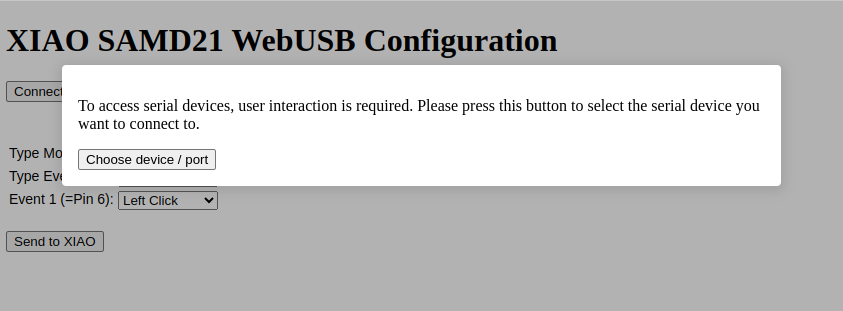
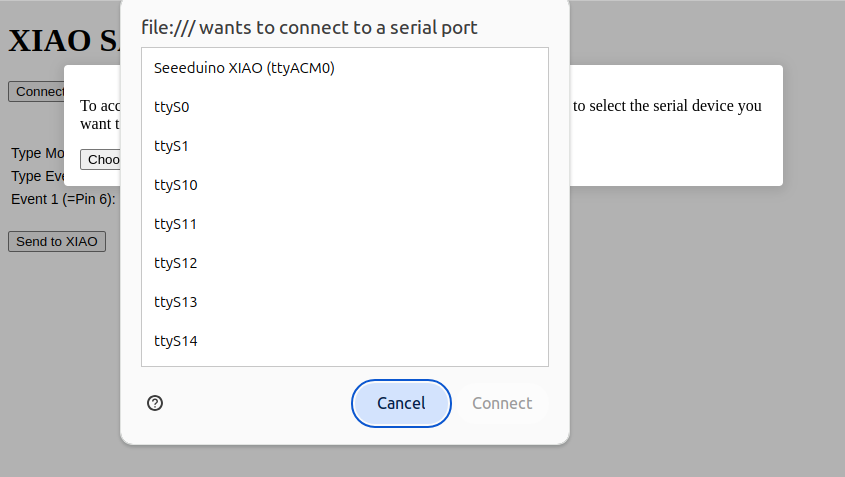
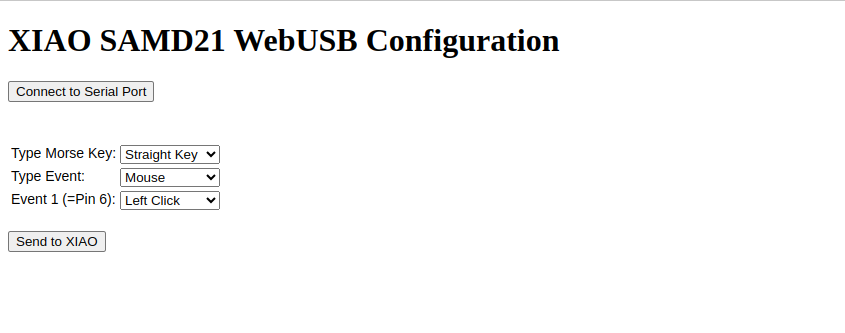
Once the connection is established, you can specify the type of Morse key and configure the interface for:
- Mouse emulation, or
- Keyboard emulation.
Depending on the chosen emulation mode, you can assign actions such as the right/left mouse button or the right/left Ctrl key.
To stop the configuration process (don´t forget to send the new configuration to the XIAO):
- Press the Morse key briefly, or
- Close the Online Configurator.
The configuration will be stored in the interface's permanent memory.
Configuration Examples
| Straight Key/LeftPaddle | Right Paddle | Emulation | |
|---|---|---|---|
| vband | [ | ] | Keyboard |
| Vail | x | z | Keyboard |
| morsecode.me | e | I | Keyboard |
| vband, vail | Ctrl-L | Ctrl-R | Keyboard |
| PCWFistCheck | Left-Mouse | Right-Mouse | Mouse |
Hardware/STL File
This project only needs a micro jack, some wire, a USB-C/USB cable, and of course a Seeeduino XIAO SAMD21.
For this project, pins 6,7 and ground are used.
The STL files for the 3D-printed Seeeduino case can be found on morse-code-usbhid-interface-the-gadget.
Software Seeeduino XIAO SAMD
The software can be found on GitHub repository Configurable Morse Code Interface. See the Readme.doc for the details.
Visual Code and PlatformIO
For this project, I used Visual Studio Code as the IDE with the PlatformIO plugin. PlatformIO requires functions to be declared before they are called in the code. This is because PlatformIO uses a more standard C++ compilation process, which strictly adheres to the requirement that functions must be declared before use.
For using the Arduino IDE, the code is converted and placed in a separate folder in this repository. See the Arduino IDE paragraph for more details.
SonarLint
For writing clean code, the SonarLint plugin is installed in Visual Studio Code. SonarLint is an open-source code analysis tool that helps developers write cleaner, safer, and higher-quality code. While it's not necessary to use all SonarLint rules, the most important ones are enabled.
ArduinoIDE
This code is converted to be compatible with the Arduino IDE and is placed in the arduino_ide folder as an Arduino project.
To add Seeeduino XIAO to your Arduino IDE:
- Click on File > Preferences
- Fill "Additional Boards Manager URLs" with the following URL: https://files.seeedstudio.com/arduino/package_seeeduino_boards_index.json
Use your library manager to install the following libraries:
- Keyboard
- Mouse
- Simple Web Serial(confirm to install dependencies too, if asked)
- Arduino Json
- FlashStorage SAMD
Related Websites
- GitHub repository Configurable Morse Code Interface
- For STL files
- Seeeduino
- Online CW Multiplatform Morse Code Interface Configurator
Examples of software and webpages working with this interface
- VBand
- PCW FistCheck
- Learn Morse Code online(LCWO)
- Morsecode.me
- Vail
- Morse Keyer V5.3
- MorsePower CWCom
- F6DM Cw Player
- LKMT: CW - Morse Code Reading Trainer
Browser support
The Online Configurator will work with the following browsers:
- Chrome: Fully supports WebUSB. It also supports Web Serial API.
- Edge: Supports WebUSB.
- Opera: Supports WebUSB.
- Android browsers: Chrome for Android fully supports WebUSB.
Firefox doesn't support WebUSB or Web Serial API yet
OS support
It will work with the following desktop operating systems:
- Windows (>= 8.1)
- macOS
- Linux
- ChromeOS
You can use the interface with your smartphone, but you cannot use the online configurator on your smartphone.
Notes and Warning
While the Morse code interface uses the Keyboard.print() or Keyboard.press() command, the Arduino board takes over your keyboard! Make sure you have control before you use the command.
73 PE1HVH


